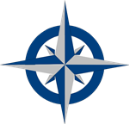Instructions - Part 6
Determine the Major Categories of Your Problem

In this section, you'll break your problem down into its component parts. Your goal here is to identify all of your Major Categories.
This is a really important step! Your Major Categories are the foundation that the rest of your problem-solving structure will be built on. Take your time here. You want to get this right the first time.

Decompose your Problem into its Component Parts
Step 1: Begin by using the Major Categories tool to decompose your problem into its component parts.
Step 2: Determine all of your Factors.
Step 3: Use the Sorting tool to group the component parts of your problem.
Step 4: Create a hierarchical structure out of the parts of your problem. Use the Drill Down tool.
Step 5: Determine the variables and their dependency relationships. Use the Forces tool.
Step 6: Think outside-the-box to find missing factors. Use the Outside-In Thinking tool.
Don't Forget about 'Me'
Step 7: One of your major categories must be 'Me'. You're the person solving the problem, right?. Make 'Me' your last Major Category.
List your Major Categories
Step 8: Once you're satisfied that you've found all of the general categories that make up your problem. Create a list of your Major Categories.
Step 9: Create a short descriptive name for each one of your Major Categories. These will be the names that are displayed in the MySolver™ database.
Login to MySolver™
Step 10: Once you've decided on the names for each one of your Major Categories, login to MySolver™. Go to the Homepage Main Menu and click on the 'Major Categories' panel.
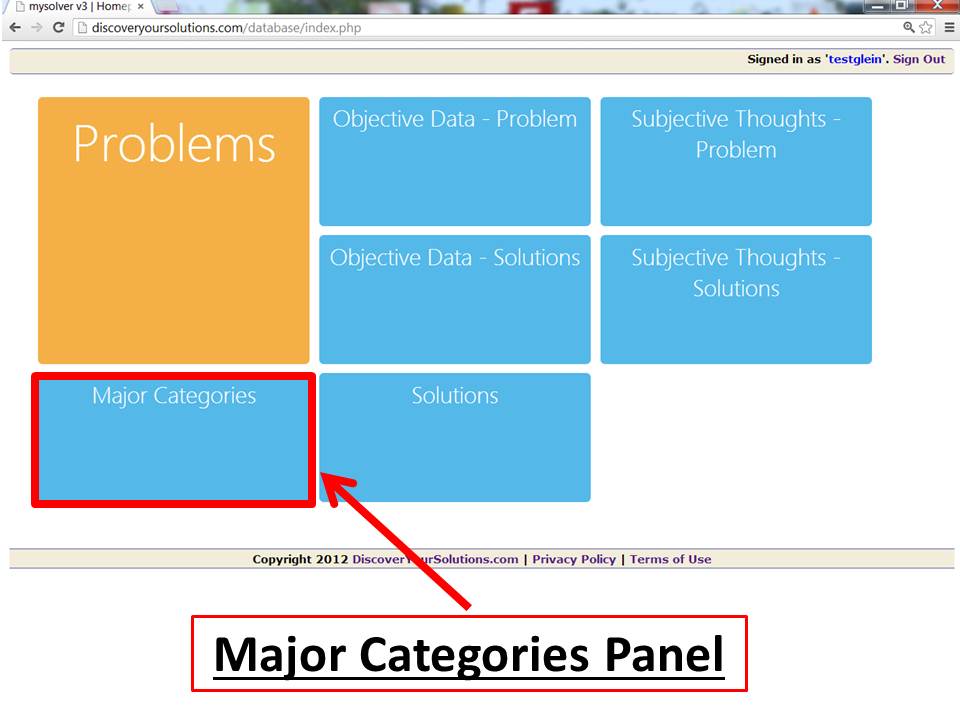
Screenshot of the Main Menu for MySolver™ with the Major Categories panel outlined in red (click to enlarge).
Enter your Major Categories into MySolver™
Step 11: To enter your Major Category names in to the MySolver™ database, go to the Add a New Major Category data entry form.
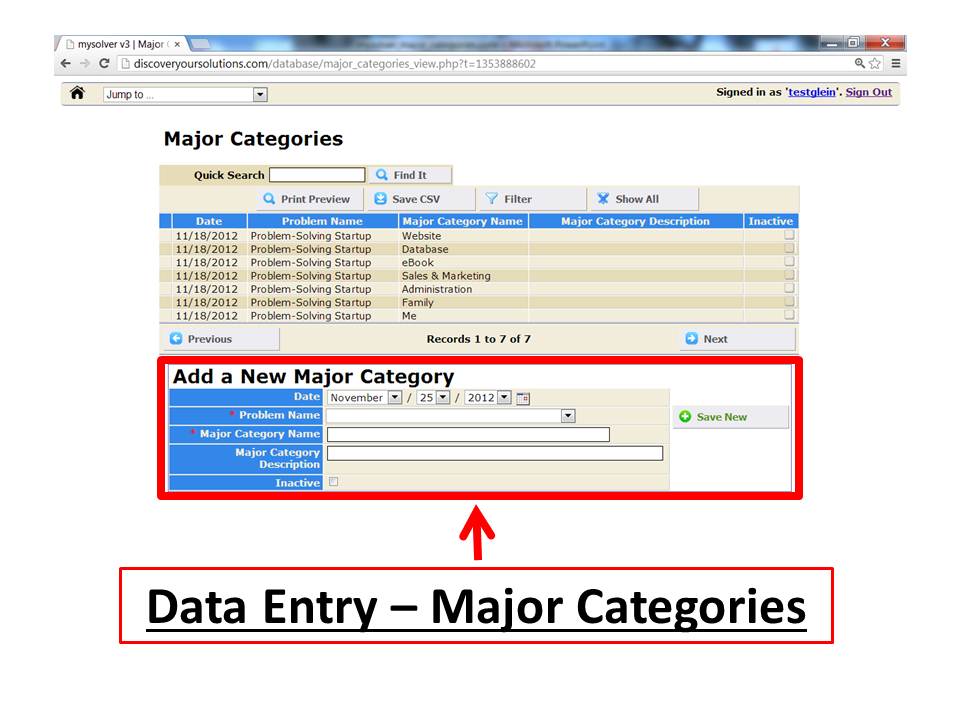
Screenshot of the data entry form for MySolver™ with Add a New Major Category outlined in red (click to enlarge).
Step 12: Select the appropriate Problem Name from the drop-down menu.
Step 13: Enter your Major Category Name.
Step 14: You can also enter a description for your Major Category (that's optional).
Step 15: When you're done entering the first Major Category, click the Save New button. To clear the data entry form, click on the Back button. Then enter your next Major Category.
Step 16: The last category on your list of Major Categories should be 'Me'. The 'Me' category is important because you're part of the solution.
Go to the next step, click Analyze your Objective Data about your Problem.

Click to return to Instructions menu.